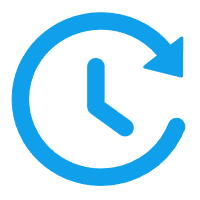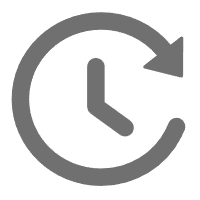小程序结合后端实现增删改查历史数据
下载 tabbar 图标并设置 tabbar
下载图标阿里巴巴矢量图标库
命名方式和路径如下图所示
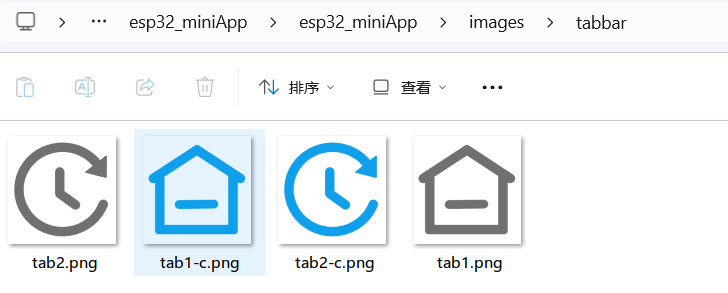
app.json 的 pages 里加入记录查询页面
pages: {
...
"pages/record_crud/record_crud"
}在 app.json 里加入
"tabBar": {
"borderStyle": "white",
"selectedColor": "#15A1EA",
"list": [
{
"pagePath": "pages/index/index",
"text": "首页",
"iconPath": "images/tabbar/tab1.png",
"selectedIconPath": "images/tabbar/tab1-c.png"
},
{
"pagePath": "pages/record_crud/record_crud",
"text": "记录",
"iconPath": "images/tabbar/tab2.png",
"selectedIconPath": "images/tabbar/tab2-c.png"
}
]
},集中管理接口调用函数
新建api目录并新建index.js文件
// api/index.js
const BASE_URL = "http://localhost:3000/api";
const app = getApp();
// 查询
export function get_records(sensor_name, create_time) {
return new Promise((resolve, reject) => {
wx.request({
url: `${BASE_URL}/get_records`,
data: {
sensor_name,
create_time: `${create_time}`,
},
success(response) {
resolve(response);
},
fail(e) {
reject(e);
},
});
});
}
// 删除
export function del_record(id) {
return new Promise((resolve, reject) => {
wx.request({
url: `${BASE_URL}/del_record`,
method: "POST",
data: {
id,
},
success(response) {
wx.showToast({ title: "删除成功", icon: "none" });
resolve();
},
fail(e) {
wx.showToast({ title: "删除失败", icon: "none" });
reject(e);
},
});
});
}
// 新增
export function add_record(sensor_name, sensor_value) {
wx.request({
url: `${BASE_URL}/add_record`,
method: "POST",
data: {
sensor_name,
sensor_value,
},
success(response) {},
fail(e) {},
});
}
// 修改
export function update_record(id, sensor_value) {
return new Promise((resolve, reject) => {
wx.request({
url: `${BASE_URL}/update_record`,
method: "POST",
data: {
id,
sensor_value,
},
success(response) {
resolve();
},
fail(e) {},
});
});
}更改数据记录逻辑
将之前编写的数据记录存入本地缓存的逻辑删除
将首页数据存入本地缓存方式改用存入数据库接口
import { add_record } from "../../api/index";
add_record("TEMPERATURE", Number(getMessageObj.TEMPERATURE));
add_record("HUMIDITY", Number(getMessageObj.HUMIDITY));
add_record("LIGHT_INTENSITY", Number(getMessageObj.LIGHT_INTENSITY));
add_record("SMOKE", Number(getMessageObj.SMOKE));抽离图表组件供多个页面复用
新建components目录并新建record_chart组件
record_chart.json里的usingComponents字段增加 "ec-canvas": "../../ec-canvas/ec-canvas”
"usingComponents": {
"ec-canvas": "../../ec-canvas/ec-canvas"
}导入 echarts 和封装的调用接口函数
import * as echarts from "../../ec-canvas/echarts.min";
import { get_records } from "../../api/index";获取全局实例和定于中文字段和传感器的对应关系
const app = getApp();
const sensorMapObj = {
温度: "TEMPERATURE",
湿度: "HUMIDITY",
光强: "LIGHT_INTENSITY",
烟雾: "SMOKE",
};定义图表初始值和设置图表值函数
/* 设置chart方法 */
function setOption(chart) {
let option = {
grid: { containLabel: true },
tooltip: { show: true, trigger: "axis" },
xAxis: { type: "category", data: ["none"] },
yAxis: { type: "value" },
series: [{ data: [0], type: "line" }],
dataZoom: [
{ type: "slider", start: 0, end: 100 },
{ type: "inside", start: 0, end: 100 },
],
};
chart.setOption(option);
}定义组件属性,用于在外面传入
properties: {
sensorZhName: { type: String, value: "" }, // 传感器中文名字
searchData: { type: String, value: "" }, //查询日期
isNeedGetData: { type: Boolean, value: false }, // 是否需要接口获取数据
chartData: { type: Array, value: () => [] } // 图表数据
// myProperty2: String // 简化的定义方式
},定义组件 data 数据
ec: { lazyLoad: true }, // 将 lazyLoad 设为 true 后,需要手动初始化图表
isLoaded: false,
isDisposed: false,
chartDataInData: []定义组件生命周期函数,用于处理数据
lifetimes: {
attached() {
if (this.properties.isNeedGetData) {
// console.log("从接口获取数据");
get_records(sensorMapObj[this.properties.sensorZhName], this.properties.searchData).then(
response => {
this.setData({ chartDataInData: response.data.data });
}
);
} else {
this.setData({ chartDataInData: this.properties.chartData });
}
},
ready() {
// 获取组件节点
this.ecComponent = this.selectComponent("#mychart-dom-bar");
this.init();
setTimeout(() => {
console.log("图表数据", this.data.chartDataInData);
this.data.chartDataInData.length &&
this.chart?.setOption({
xAxis: {
type: "category",
data: this.data.chartDataInData.map(item => item.create_time.slice(-5)),
},
series: [
{
data: this.data.chartDataInData.map(item => item.sensor_value),
type: "line",
},
],
});
}, 1000);
},
},定义组件方法列表
// 点击按钮后初始化图表
init() {
this.ecComponent.init((canvas, width, height, dpr) => {
// 获取组件的 canvas、width、height 后的回调函数
// 在这里初始化图表
const chart = echarts.init(canvas, null, {
width: width,
height: height,
devicePixelRatio: dpr, // new
});
setOption(chart);
// 将图表实例绑定到 this 上,可以在其他成员函数(如 dispose)中访问
this.chart = chart;
this.setData({ isLoaded: true, isDisposed: false });
// 注意这里一定要返回 chart 实例,否则会影响事件处理等
return chart;
});
},
dispose() {
this.chart && this.chart.dispose();
this.setData({ isDisposed: true });
},编写组件的页面结构
<ec-canvas
wx:if="{{!isDisposed}}"
id="mychart-dom-bar"
canvas-id="mychart-bar"
ec="{{ ec }}"></ec-canvas>编写组件的样式
ec-canvas {
width: 100%;
height: 90%;
}至此我们的图表组件就定义完成了!可以在多个页面使用了
制作数据记录页面
拷贝首页的顶部图表和标题过来
抽离主页顶部样式为全局样式
编写头部下拉选择日期和传感器名盒子
编写数据列表展示的样式
引入图表组件并编写切换图表和列表展示按钮来切换
选择日期、传感器名、展示模式样式编写
<view class="select-box">
<view class="title"
>历史数据查询
<van-icon style="margin-left: 40rpx" bind:tap="selectData" name="replay" />
</view>
<picker
mode="date"
value="{{timeValue}}"
start="2024-01-01"
end="2034-01-01"
bindchange="bindDateChange">
<view class="picker-box">
<view> 查询日期: </view>
<view class="picker-font-color">{{timeValue}}</view>
</view>
</picker>
<picker bindchange="bindPickerChange" value="{{index}}" range="{{sensorNameList}}">
<view class="picker-box">
<view> 传感器名:</view>
<view class="picker-font-color">{{sensorNameList[sensorNameIndex]}} </view>
</view>
</picker>
<picker bindchange="bindrevealTypeChange" value="{{revealTypeIndex}}" range="{{revealList}}">
<view class="picker-box">
<view> 展示模式:</view>
<view class="picker-font-color">{{revealList[revealTypeIndex]}} </view>
</view>
</picker>
</view>在 util.js 写入工具函数来获取当前年月日 YYYY-MM-DD
function getCurrYearMonthDate() {
const currentDate = new Date();
const year = currentDate.getFullYear();
const month = (currentDate.getMonth() + 1).toString().padStart(2, "0");
const day = currentDate.getDate().toString().padStart(2, "0");
const formattedDate = `${year}-${month}-${day}`;
// console.log(formattedDate); // 输出当前日期,例如 "2024-01-14"
return formattedDate;
}
// 并导出在记录页面导入获取时间函数和接口
import {getCurrYearMonthDate} from '../../utils/util’
import { get_records, del_record, update_record } from "../../api/index";
定义 data 的一些参数并赋予默认值
revealList: ["列表", "图表"], // 数据展示模式
revealTypeIndex: 0, // 连接方式的类型值 0列表 1图表
showChart: false, // 控制图表显示隐藏
timeValue: getCurrYearMonthDate(), //时间选择框的值
sensorNameList: ["温度", "湿度", "光强", "烟雾"], //传感器下拉数据源
sensorEnList: ["TEMPERATURE", "HUMIDITY", "LIGHT_INTENSITY", "SMOKE"], //传感器下拉数据源英文
sensorNameIndex: "0", //传感器下拉值的index
sensorNameEnValue: "TEMPERATURE",
sensorMap: {
TEMPERATURE: "°C",
HUMIDITY: "%rh",
LIGHT_INTENSITY: "lx",
SMOKE: "ppm",
}, //传感器单位
sersorInfoList: [], // 数据列表在页面首次进入函数里判断如果有值就查询数据
onLoad() {
if (this.data.timeValue && this.data.sensorNameEnValue) this.selectData();
},定义选择器改变事件
// 日期改变事件
bindDateChange(e) {
this.setData({ timeValue: e.detail.value });
this.selectData();
},
// 传感器改变事件
bindPickerChange(e) {
this.setData({
sensorNameIndex: e.detail.value,
sensorNameEnValue: this.data.sensorEnList[Number(e.detail.value)],
});
this.selectData();
},
// 切换展示模式
bindrevealTypeChange(e) {
this.setData({ revealTypeIndex: Number(e.detail.value) });
if (e.detail.value === '1') {
this.setData({ showChart: true });
}
},在页面的 json 文件里引入组件
"record_chart":"../../components/record_chart/record_chart”
在 app.json 引入
"van-cell": "@vant/weapp/cell/index", "van-cell-group": "@vant/weapp/cell-group/index"
编写页面增删改查方法
// 获取数据记录
selectData() {
if (this.data.revealTypeIndex === 1) this.setData({ showChart: false });
get_records(this.data.sensorNameEnValue, `${this.data.timeValue}`).then(
(response) => {
this.setData({ sersorInfoList: response.data.data });
if (this.data.revealTypeIndex === 1) this.setData({ showChart: true });
}
);
},
// 删除记录
delRecord(e) {
let that = this;
wx.showModal({
title: "系统提示",
content: "是否确认删除本条消息",
complete: (res) => {
if (res.confirm) {
del_record(e.currentTarget.dataset.id).then(() => {
that.selectData();
});
}
},
});
},
// 修改记录
updateRecord(e) {
wx.showModal({
title: "修改记录",
editable: true,
placeholderText: "请输入需要修改的值",
confirmText: "确认修改",
complete: (res) => {
if (res.confirm) {
if (res.content && !isNaN(Number(res.content))) {
// console.log(Number(res.content));
update_record(e.currentTarget.dataset.id, Number(res.content)).then(
() => {
wx.showToast({ title: "修改成功", icon: "none" });
this.selectData();
}
);
} else {
wx.showToast({ title: "输入有误", icon: "none" });
}
}
},
});
},编写页面展示列表和图表
<!-- 列表模式 -->
<view wx:if="{{revealTypeIndex===0}}" class="list-mode">
<scroll-view scroll-y="true" style="height: calc(100vh - 620rpx)">
<van-cell-group inset border="{{false}}">
<van-cell
wx:for="{{sersorInfoList}}"
title="{{item.sensor_value + sensorMap[sensorNameEnValue]}}"
wx:key="item"
data-id="{{item.id}}"
data-value="{{item.sersor_value}}"
bind:longpress="delRecord"
bind:tap="updateRecord"
value="{{item.create_time}}" />
</van-cell-group>
</scroll-view>
</view>
<!-- 图表模式 -->
<view
wx:if="{{revealTypeIndex === 1 && showChart}}"
style="height: calc(100vh - 530rpx); margin: 0 2rpx 4rpx">
<record_chart chart-data="{{sersorInfoList}}" />
</view>最后附上页面样式文件
.select-box {
margin: 38rpx 32rpx 0;
box-shadow: 0 8rpx 20rpx 0 rgba(0, 0, 0, 0.3);
border-radius: 32rpx;
padding: 20rpx;
background-color: #ffffff;
}
.title {
text-align: center;
font-size: 44rpx;
margin-bottom: 20rpx;
}
.picker-box {
display: flex;
margin-bottom: 10rpx;
}
.list-mode {
background-color: #ffffff;
margin: 38rpx 32rpx 0;
box-shadow: 0 8rpx 20rpx 0 rgba(0, 0, 0, 0.3);
border-radius: 32rpx;
}
.picker-font-color {
color: #969799;
}改写之前的图表页面逻辑
将 chart 页面删除,新建 record 页面,改成调用我们写的图表组件
// record.js
import { getCurrYearMonthDate } from "../../utils/util";
const app = getApp();
Page({
data: {
showChart: false, // 控制图表显示隐藏
sensorZhName: "", // 传感器英文名
timeValue: getCurrYearMonthDate(), //时间选择框的值
},
onLoad({ data }) {
// console.log(JSON.parse(data));
let { name, parameter, unit } = JSON.parse(data) || {};
wx.setNavigationBarTitle({ title: `${parameter}记录(单位${unit})` });
this.setData({ sensorZhName: parameter, showChart: true });
},
bindDateChange(e) {
this.setData({ showChart: false, timeValue: e.detail.value });
setTimeout(() => {
this.setData({ showChart: true });
}, 500);
},
});<!-- record.wxml -->
<view class="page-container">
<picker
mode="date"
value="{{timeValue}}"
start="2024-01-01"
end="2034-01-01"
bindchange="bindDateChange">
<view class="picker-box">
<view> 查询日期: </view>
<view class="picker-font-color">{{timeValue}}</view>
</view>
</picker>
<record_chart
is-need-get-data
sensor-zh-name="{{sensorZhName}}"
search-data="{{timeValue}}"
wx:if="{{showChart}}" />
</view>/* record.wxss */
.page-container {
width: 100vw;
height: 92vh;
}
.picker-box {
display: flex;
justify-content: space-between;
margin: 10rpx 72rpx;
}{
"usingComponents": {
"record_chart": "../../components/record_chart/record_chart"
},
"navigationBarTitleText": "记录",
"navigationStyle": "default"
}更改跳转 record 页面逻辑
// wxml增加
data-param="{{item}}"
let data = e.currentTarget.dataset.item;
wx.navigateTo({
url: "/pages/record/record?data=" + JSON.stringify(data)
});至此小程序结合后端实现增删改查历史数据的功能已开发完毕!